by zezo
Version 2.x
Welcome to our state-of-the-art OTT Platform, delivering an immersive entertainment experience across various devices. Explore our comprehensive ecosystem that includes an Admin Panel, Android App, iOS App, Android TV App, and a Responsive Website.
You can login and register to zezo.in by clicking on the following links:
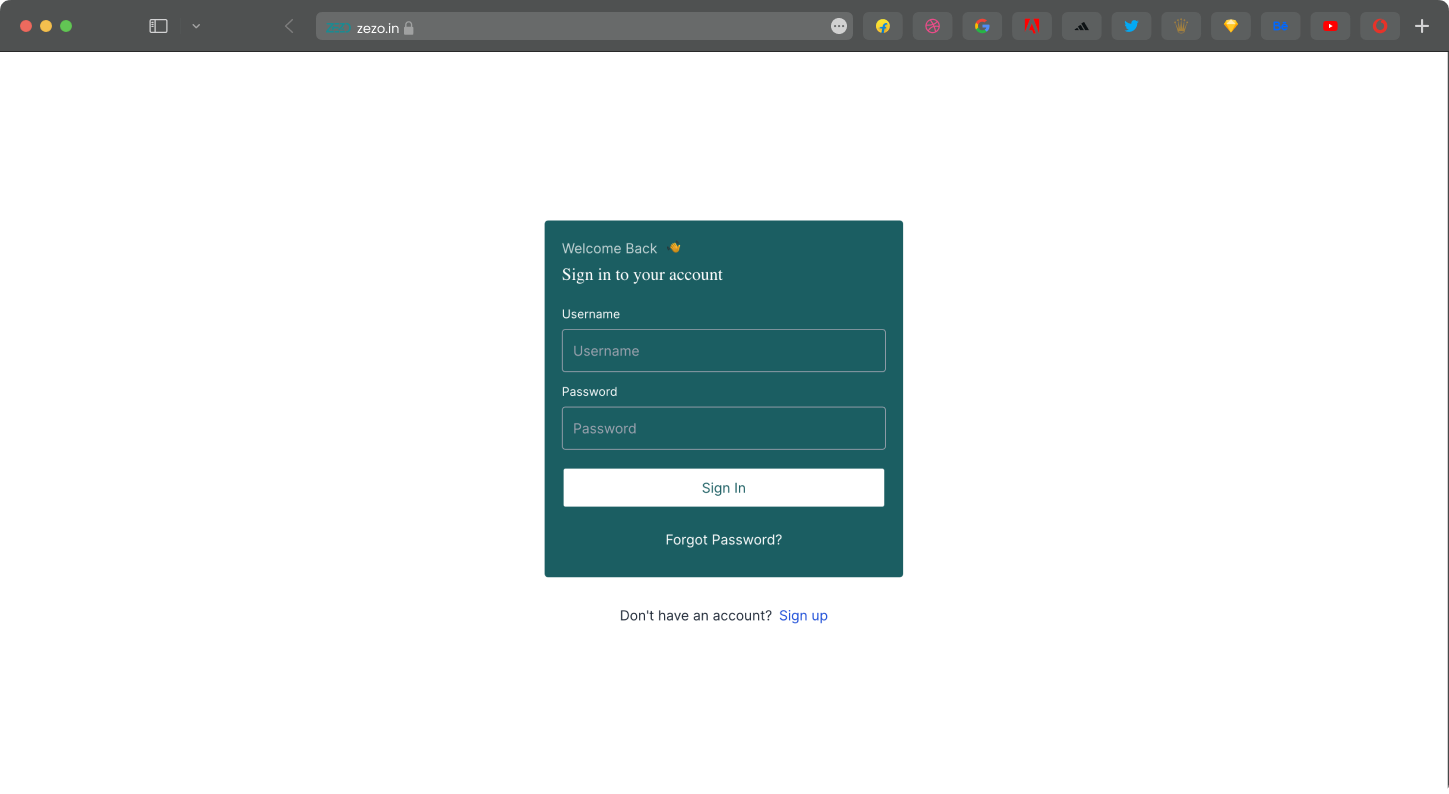
NODE_ENV: prod or dev
DEBUG_MODE: true or false
FRONTEND_URL: https://your-website-url.com your website url.
CORS_ORIGIN_HOST: Add your host url here by comma separated. For example: https://admin.your-domain.com,https://www.your-domain.com,https://partner.your-domain.com,https://your-domain.com
DB_CONNECTION: mongodb://localhost:27017/zezo-ott Create a database and add the connection string here.
CRYPTOJS_KEY: Create a random string and add it here. you can use openssl rand -base64 32 command to create a random string.
CRYPTOJS_KEY_APP: Create a random string and add it here. you can use openssl rand -base64 32 command to create a random string.
DEFUALT_COUNTRY_CODE: Add your default country code here. For example: 91
JWT_SECRET: Create a random string and add it here. you can use openssl rand -base64 32 command to create a random string.
JWT_ISSUER: Add your website here. For example: your-website-url.com
JWT_REFRESH_SECRET: Create a random string and add it here. you can use openssl rand -base64 32 command to create a random string.
PORT: 5500
BASE_URL_API: Add api url here. For example: https://api.your-website-url.com
JWT_REFRESH_TOKEN_EXPIRY: 1y
JWT_COOKIE_MAX_AGE: 525600
ADMIN_EXISTS: If admin user exists, add true here otherwise false. For example: true
REDIS_URL: Add your redis url here. For example: redis://localhost:6379
AUTH_TYPE: PHONE
OTP_HASH_SECRET: Create a random string and add it here. you can use openssl rand -base64 32 command to create a random string.
DEMO_PHONE_AUTH: If you want to enable demo phone auth, add true here otherwise false. For example: true
DEMO_PHONE_NUMBER: Add your demo phone number here. For example: 7777777777
DEMO_PHONE_NUMBER_OTP: Add your demo phone number OTP here. For example: 1234
TRANSCODER_SIGNING_KEY: Add your transcoder signing key here. For example: your-random-string
RECAPTCHA_SECRET_KEY: Add your recaptcha secret key here. if you don't have add none.
JWT_PRIVATE_KEY: Create you single line private key and add it here. you can use openssl genrsa -out your-private-key.pem 2048 command to create a private key. Then use awk -v ORS='\\n' '1' your-private-key.pem | pbcopy command to copy the private key to clipboard. Then paste the private key here.
JWKS_URI: Add your JWKS URI here. For example: https://your-website-url.com/public/jwks.json
COOKIE_DOMAIN: none
JWT_ACCESS_TOKEN_EXPIRY_TIME: 524600
JWT_ACCESS_TOKEN_EXPIRY: 1y
INFISICAL_CACHE_TTL: 86400
INFISICAL_MACHINE_IDENTITY_CLIENT_ID: Add your machine identity client id here. For example: your-machine-identity-client-id
INFISICAL_MACHINE_IDENTITY_CLIENT_SECRET: Add your machine identity client secret here. For example: your-machine-identity-client-secret
INFISICAL_PROJECT_ID: Add your project id here. For example: your-project-id
Example:
NODE_ENV=prod
DEBUG_MODE=false
FRONTEND_URL=https://your-website-url.com
CORS_ORIGIN_HOST=https://admin.your-domain.com,https://www.your-domain.com,https://partner.your-domain.com,https://your-domain.com
DB_CONNECTION=mongodb://localhost:27017/zezo-ott
CRYPTOJS_KEY=your-random-string
CRYPTOJS_KEY_APP=your-random-string
DEFUALT_COUNTRY_CODE=91
JWT_SECRET=your-random-string
JWT_ISSUER=your-website-url.com
JWT_REFRESH_SECRET=your-random-string
PORT=5500
BASE_URL_API=https://api.your-website-url.com
JWT_REFRESH_TOKEN_EXPIRY=1y
JWT_COOKIE_MAX_AGE=525600
ADMIN_EXISTS=false
REDIS_URL=redis://localhost:6379
AUTH_TYPE=PHONE
OTP_HASH_SECRET=your-random-string
DEMO_PHONE_AUTH=true
DEMO_PHONE_NUMBER=7777777777
DEMO_PHONE_NUMBER_OTP=1234
TRANSCODER_SIGNING_KEY=your-random-string
RECAPTCHA_SECRET_KEY=none
JWT_PRIVATE_KEY=your-private-key
JWKS_URI=https://your-website-url.com/public/jwks.json
COOKIE_DOMAIN=none
JWT_ACCESS_TOKEN_EXPIRY_TIME=524600
JWT_ACCESS_TOKEN_EXPIRY=1y
INFISICAL_CACHE_TTL=86400
INFISICAL_MACHINE_IDENTITY_CLIENT_ID=your-machine-identity-client-id
INFISICAL_MACHINE_IDENTITY_CLIENT_SECRET=your-machine-identity-client-secret
INFISICAL_PROJECT_ID=your-project-id
{
"keys": [
{
"kty": "RSA",
"use": "sig",
"n": "Replace with n value",
"e": "Replace with e value"
}
]
}
awk -v ORS='\\n' '1' private-key.pem | pbcopy
Sign up/Login to Cloudflare
Add a site to Cloudflare
Update your nameservers
Configure DNS settings in Cloudflare
Verify the DNS settings
Create an private S3 bucket
Create public S3 bucket
assets-yourdomainCreate a CloudFront distribution
Update CORS policy in public and private S3 bucket
[
{
"AllowedHeaders": ["*"],
"AllowedMethods": ["GET", "HEAD", "PUT", "POST", "DELETE"],
"AllowedOrigins": [
"http://admin.yourdomain.com",
"https://admin.yourdomain.com",
"https://yourdomain.com",
"https://www.yourdomain.com",
"https://partner.yourdomain.com",
"admin.yourdomain.com",
"yourdomain.com",
"partner.yourdomain.com"
],
"ExposeHeaders": [
"ETag",
"Access-Control-Allow-Origin",
"Connection",
"Content-Length"
],
"MaxAgeSeconds": 3000
}
]
Create i am user for S3 bucket
mongodb+srv://<username>:<password>@<cluster>.mongodb.net/<database>?retryWrites=true&w=majority
Congratulations! You have successfully deployed your own OTT Platform with Zezo. Explore the various features and functionalities of the platform to deliver a captivating entertainment experience to your audience. Get started today and revolutionize the way you deliver content to your users.
Display pricing and plans soon.